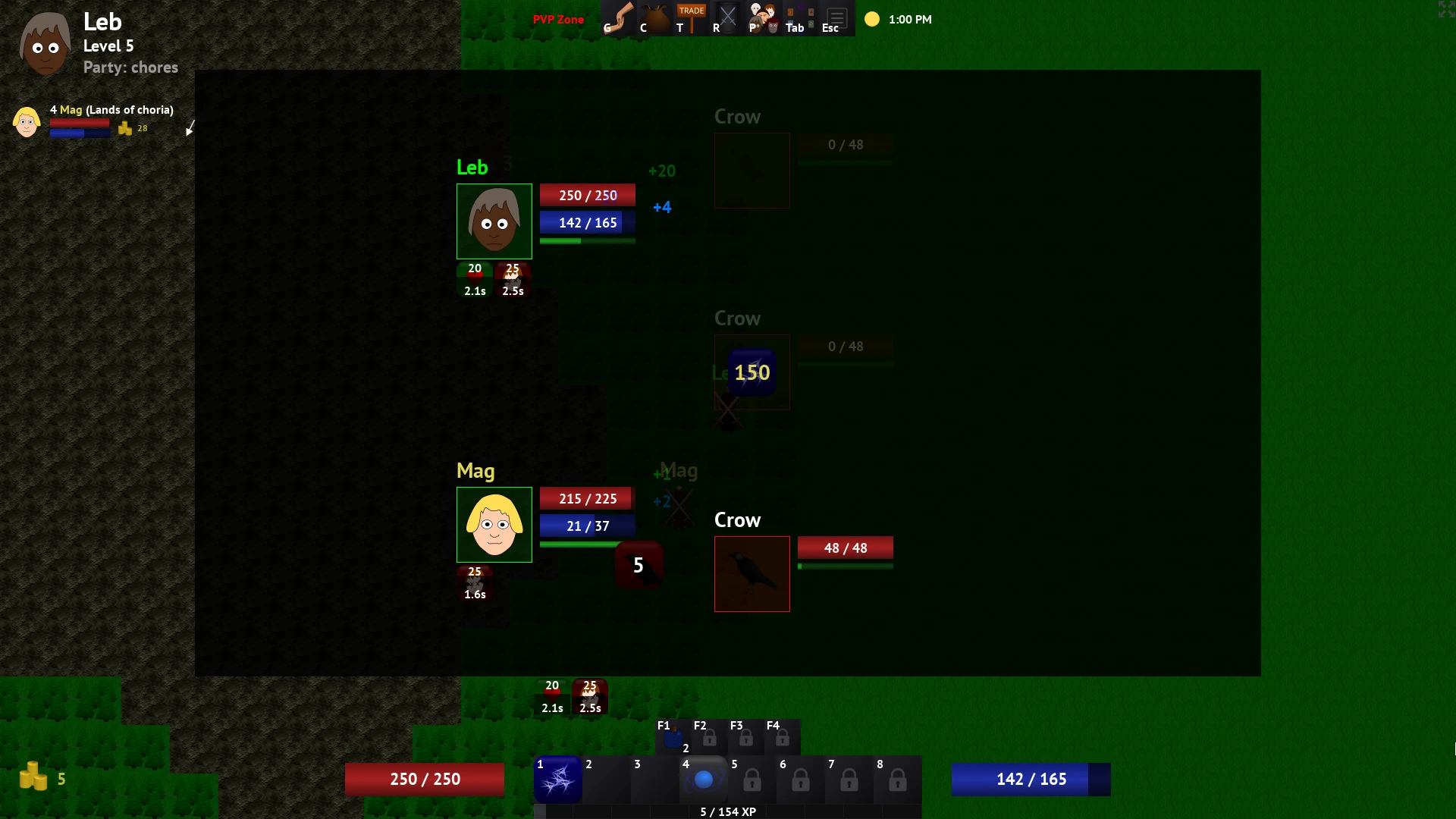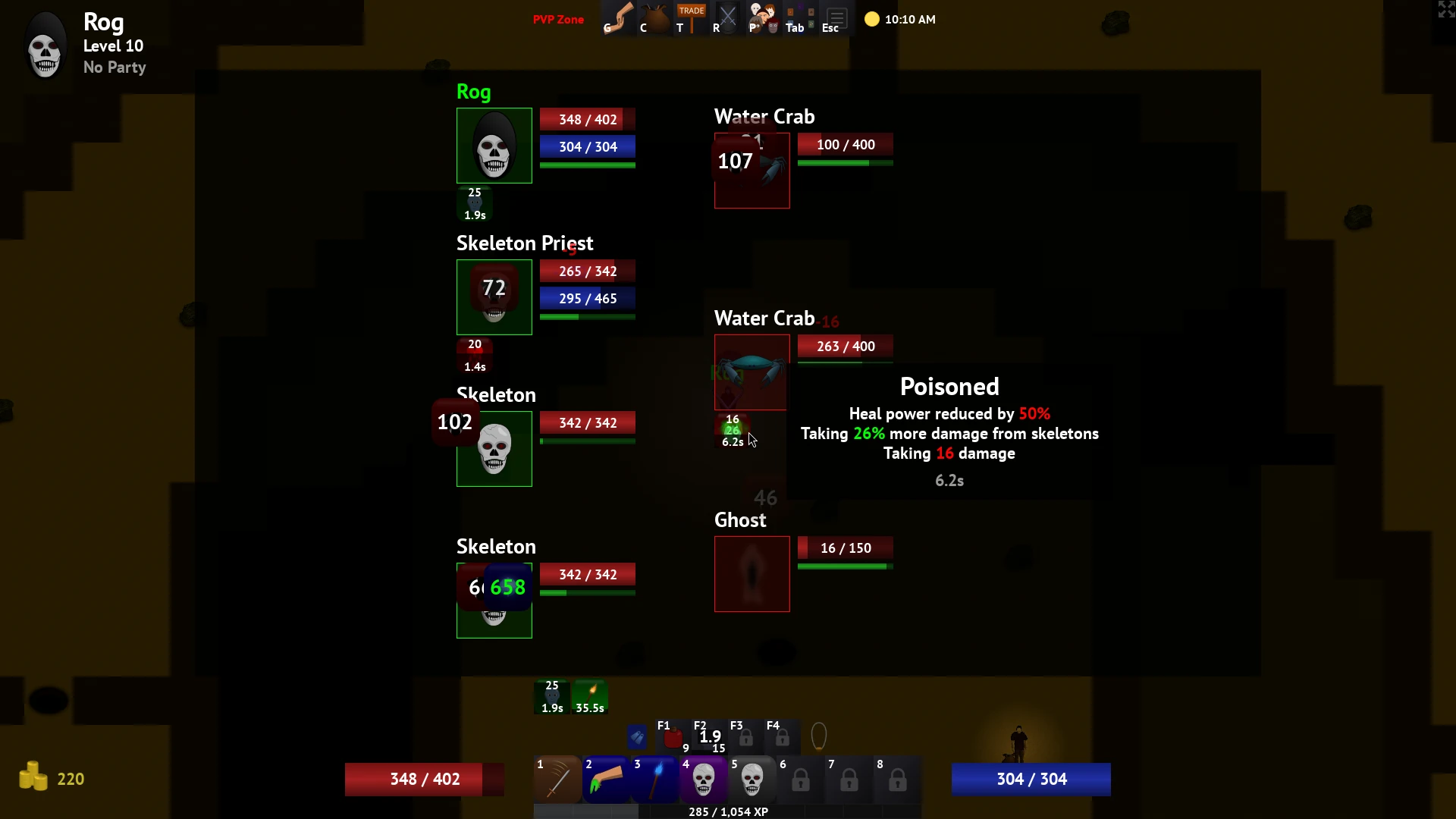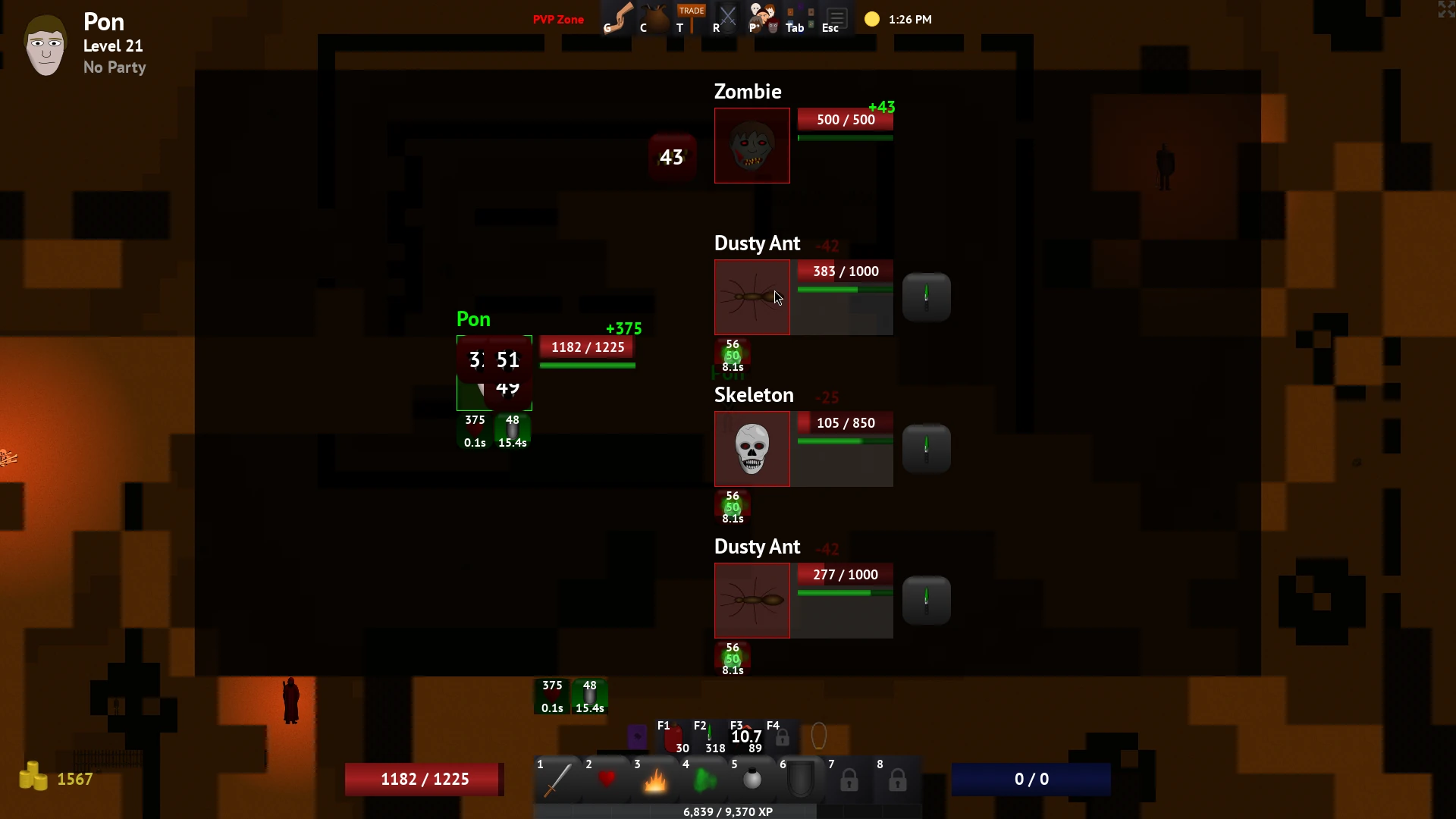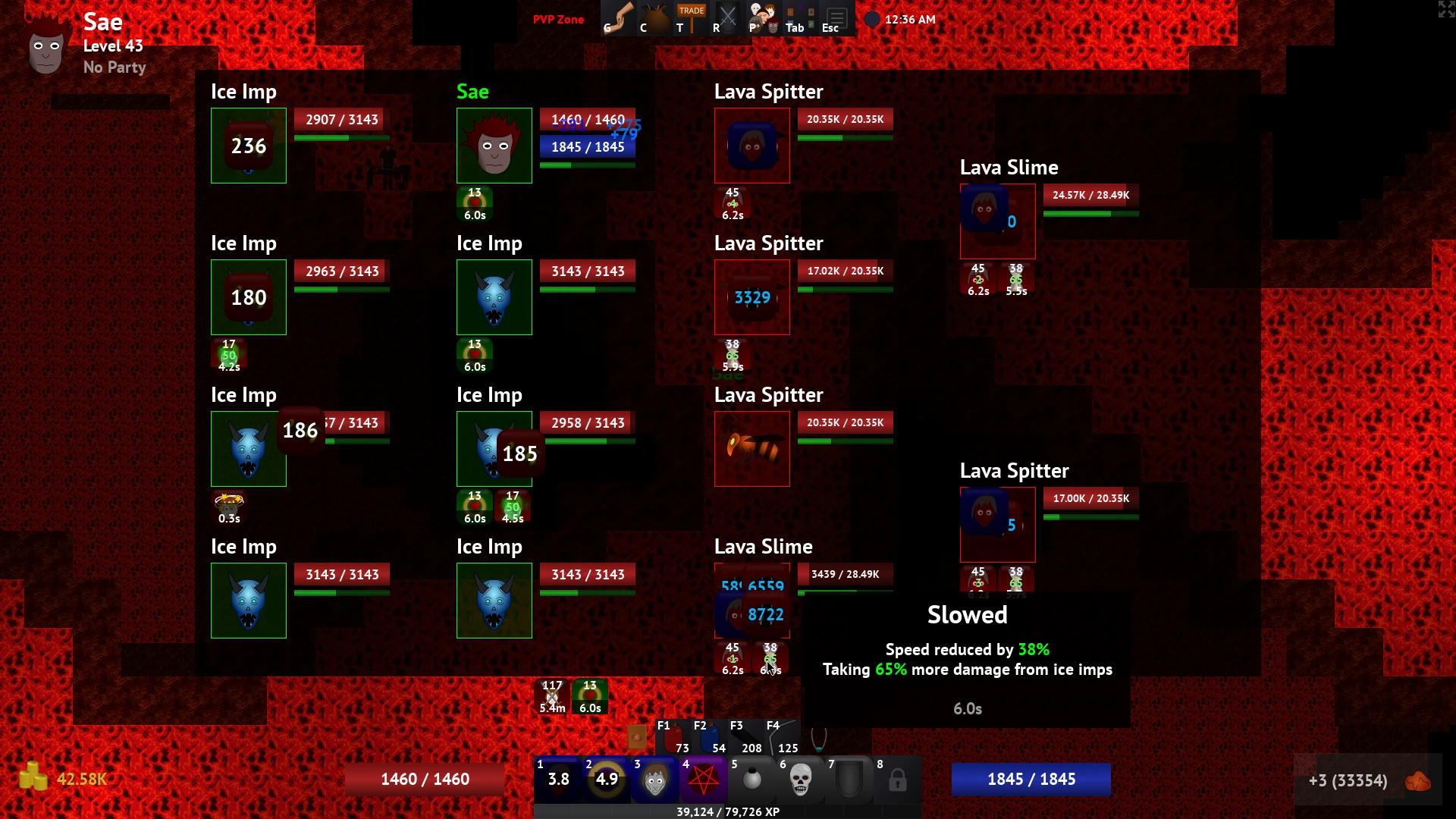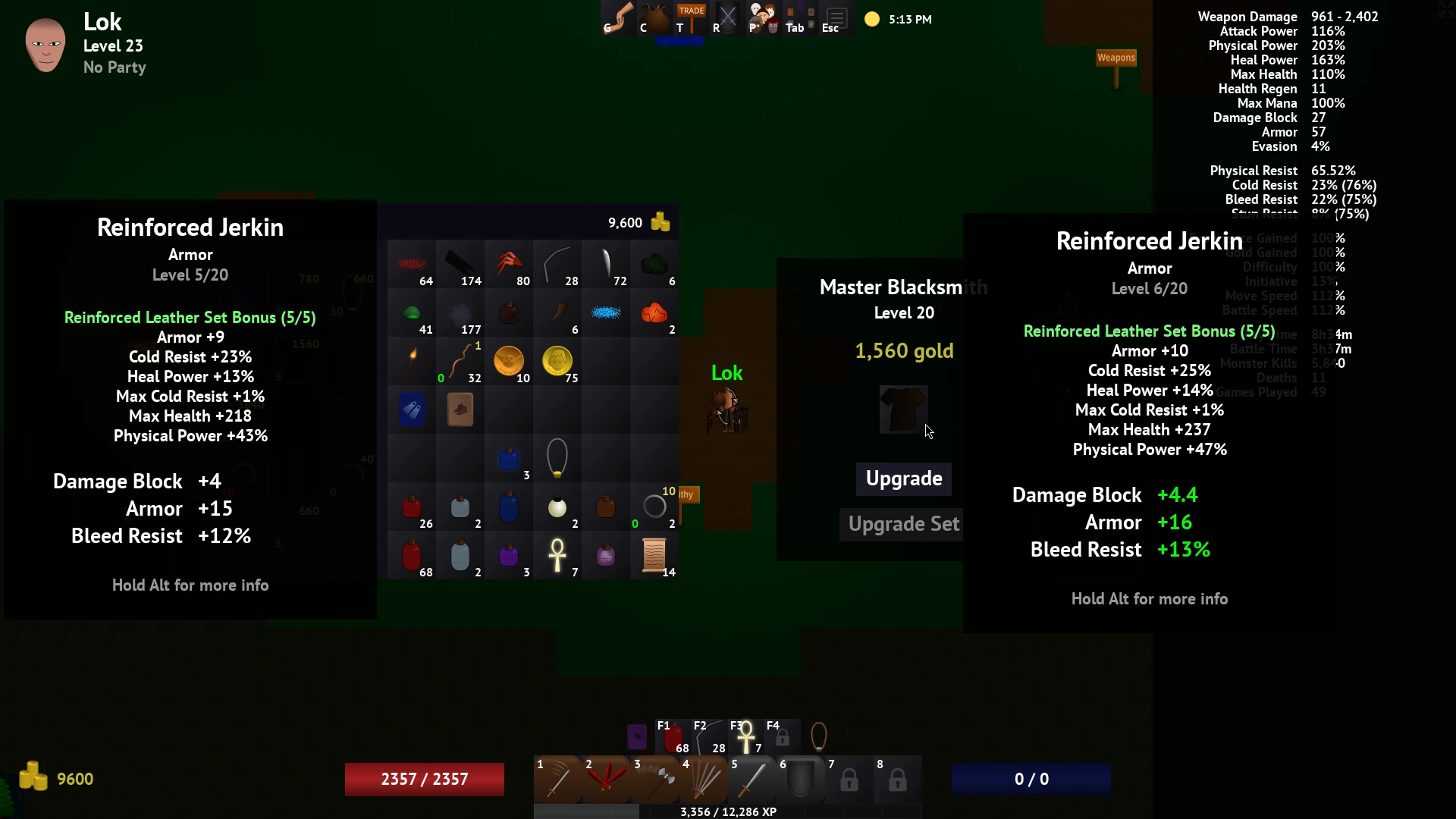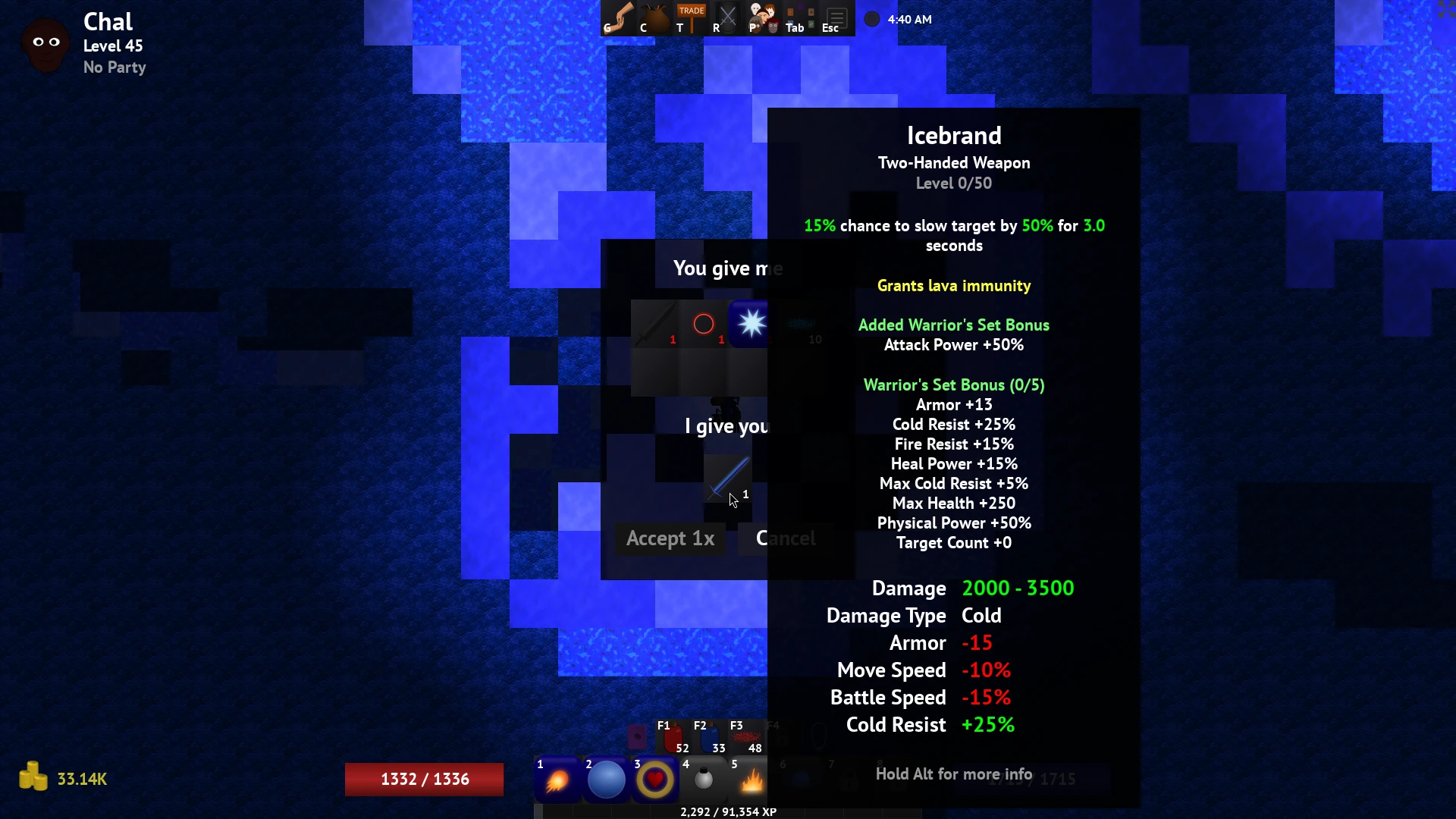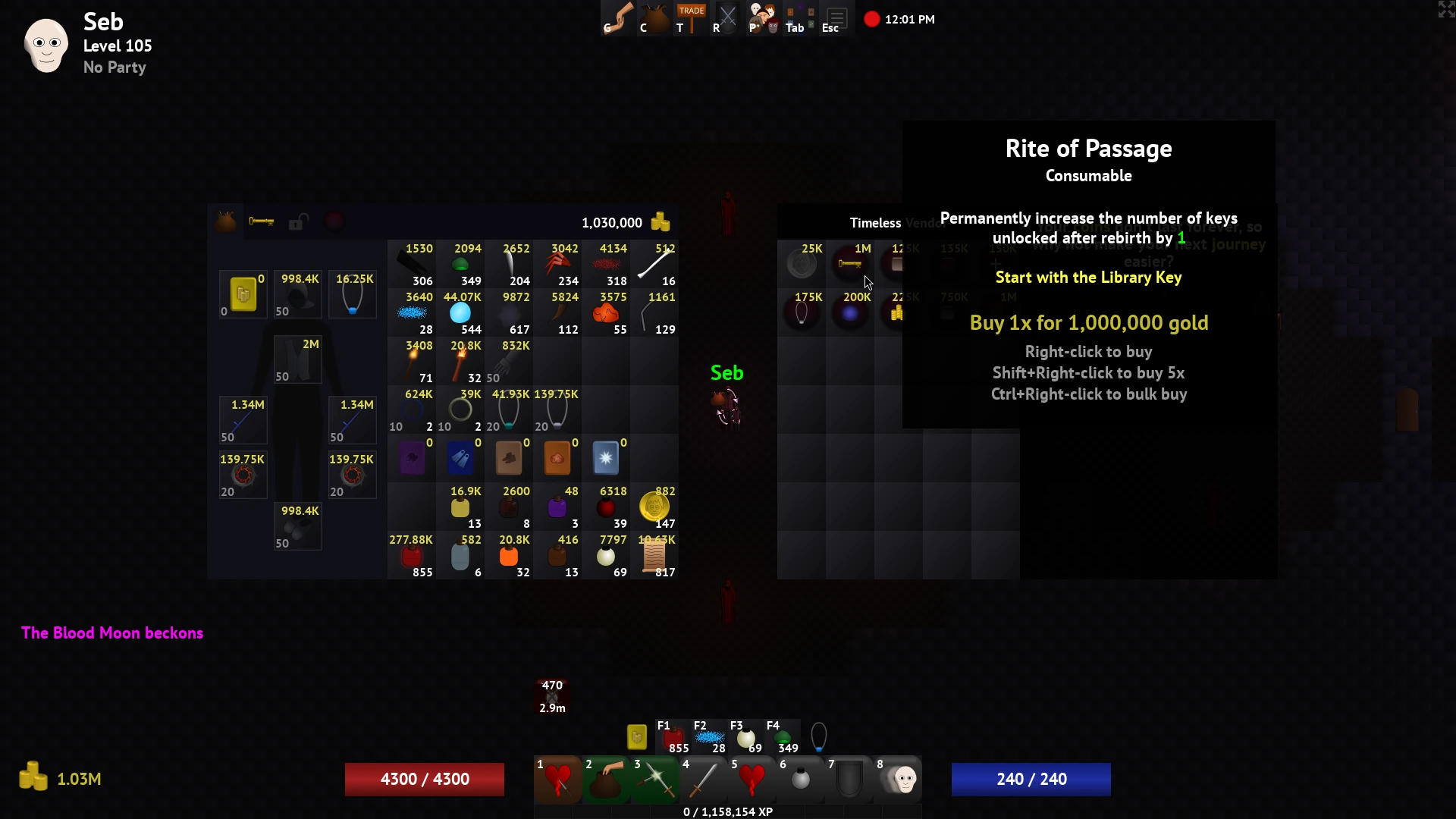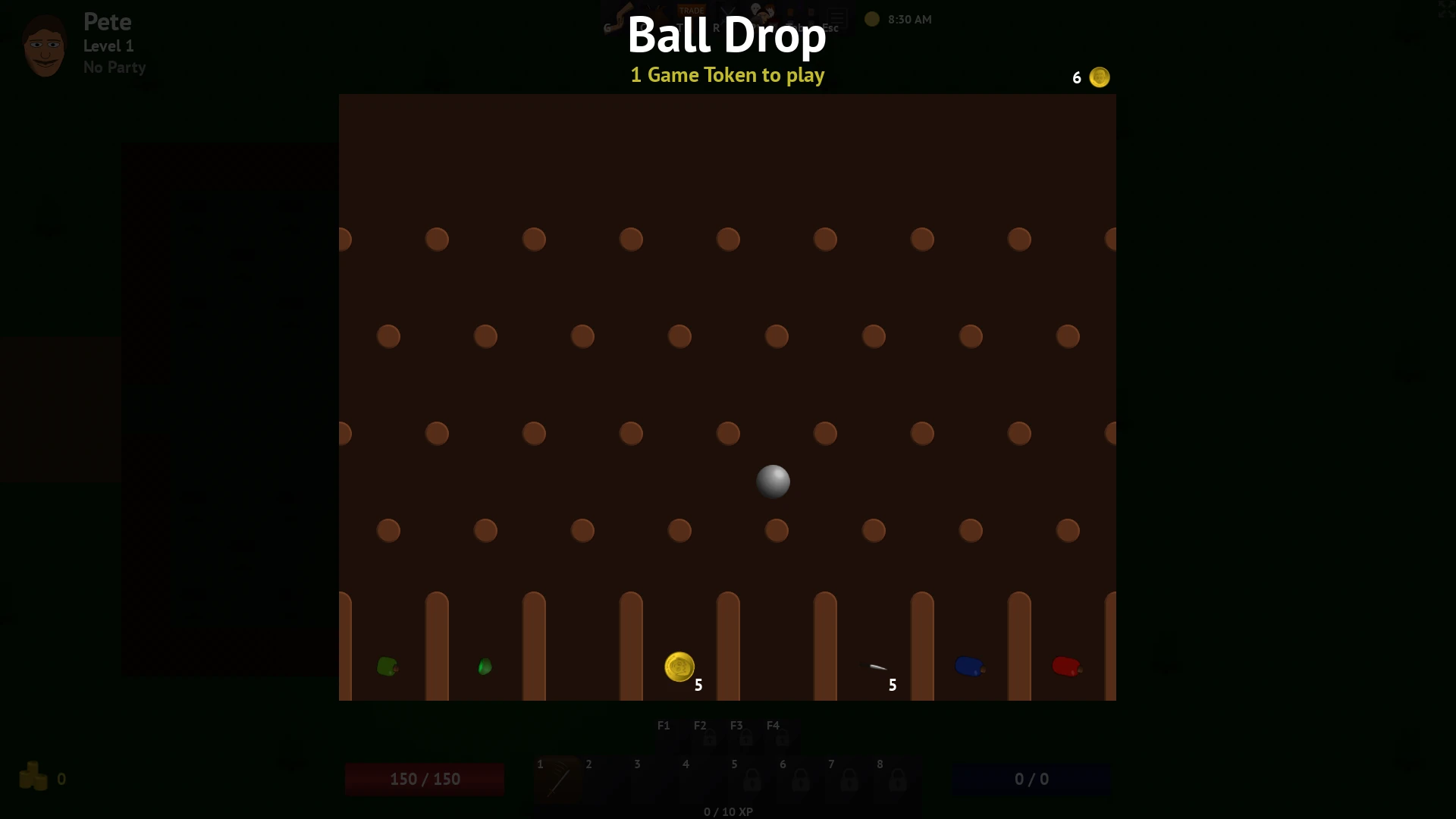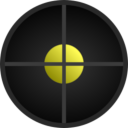Simple, old-school RPG mechanics with random encounters

Play single-player or multiplayer over the Internet or LAN

Streamlined battle system with up to 8 vs 8 fighters

Choose from 14 different starting builds with various play styles

Travel through caves, desert, swamp, lava, and ice to fight 40+ different monsters and conquer 20+ bosses

Unlock 50 skills and discover 250+ items

24 minute day/night cycle and random Blood Moon event

Long endgame with meta-progression

High-resolution texture pack for 4K displays

Free and open-source software licensed under GPLv3
 Simple, old-school RPG mechanics with random encounters
Simple, old-school RPG mechanics with random encounters
 Play single-player or multiplayer over the Internet or LAN
Play single-player or multiplayer over the Internet or LAN
 Streamlined battle system with up to 8 vs 8 fighters
Streamlined battle system with up to 8 vs 8 fighters
 Choose from 14 different starting builds with various play styles
Choose from 14 different starting builds with various play styles
 Travel through caves, desert, swamp, lava, and ice to fight 40+ different monsters and conquer 20+ bosses
Travel through caves, desert, swamp, lava, and ice to fight 40+ different monsters and conquer 20+ bosses
 Unlock 50 skills and discover 250+ items
Unlock 50 skills and discover 250+ items
 24 minute day/night cycle and random Blood Moon event
24 minute day/night cycle and random Blood Moon event
 Long endgame with meta-progression
Long endgame with meta-progression
 High-resolution texture pack for 4K displays
High-resolution texture pack for 4K displays
 Free and open-source software licensed under GPLv3
Free and open-source software licensed under GPLv3